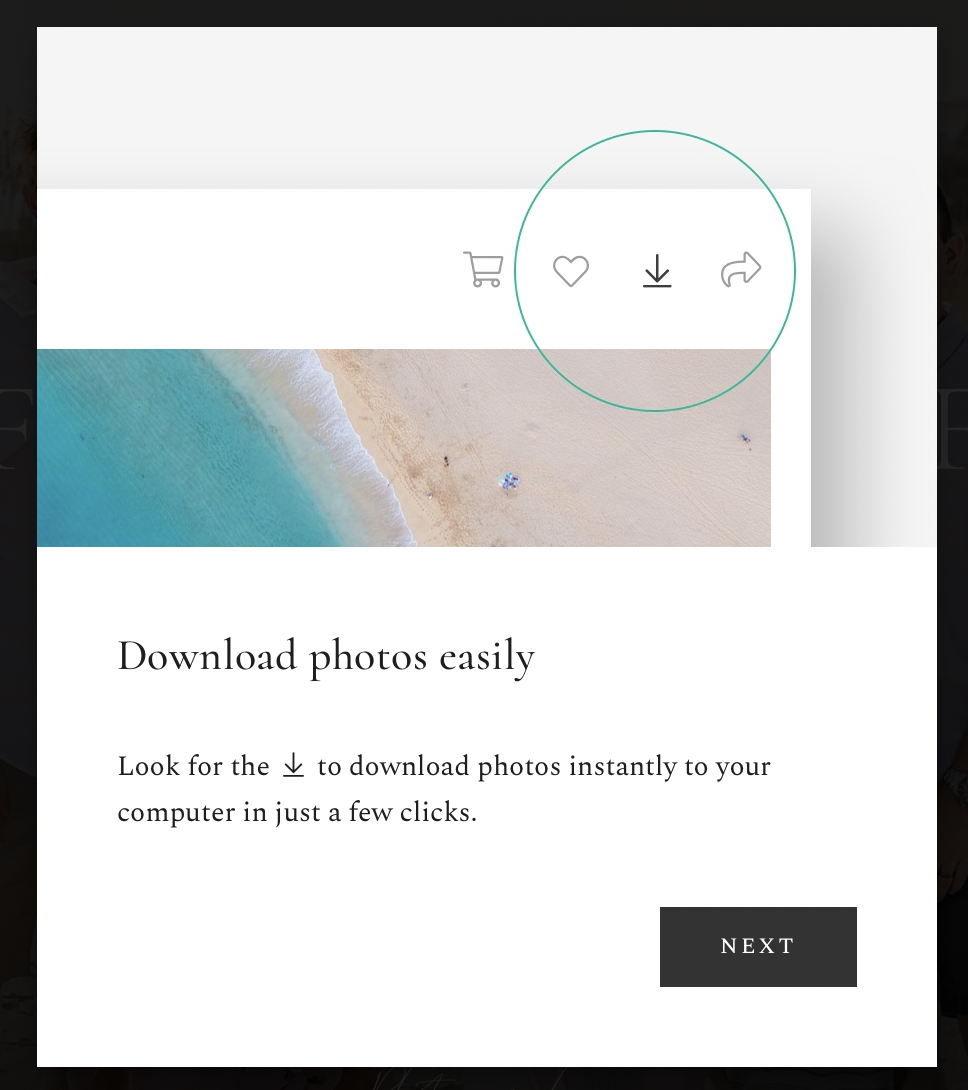How-To Download Your Photos From Your Online Gallery
One question that I occasionally get from customers after sending them the link to their online gallery is “How do I download the images?” Here is a simple step-by-step guide for downloading the entire gallery at once, one photo at a time, or a select grouping of favorite images in your online gallery.
After your session, you will receive an email with a link to your online gallery. You will have to log-in using your email address and the auto-generated password given at the bottom of the email.
Once you’ve logged in, you will immediately see 3 pop-up screens with instructions on how to download, share, and favorite images. Incase you closed out too soon and missed reading the pop-ups below are instructions for downloading and favoriting.
DOWNLOADING:
The symbol with a downward pointing arrow with a line underneath (see image below) it is the online universal symbol for “download”. When viewing your online gallery, it will be found in the top right corner. Click this button to download all the images from your gallery.
Once the download has completed, you will find a folder with your images in your “downloads” on your device. If you are using a phone or tablet, it may be in your ‘files’ app.
NOTE* Images only stay on the online gallery for 1 year. It is your responsibility to download and back up your images to your own computer, hard drive, or cloud based storage to save the permanently.*
If you only want to download a single image from your gallery, just open the image that you want by clicking on it. In the top right corner you will again see the same download symbol. Clicking the download button while only viewing one photo will download JUST that single photo.
FAVORITES:
If you want to select a handful of images to download, but not the entire gallery, and doing it one at a time is too time consuming, you may want to consider using “favorites”.
Hover over each image that you want to select. In the bottom right corner of the photo you will see a “heart” symbol.
Click the heart so that it fills in. This means it is selected as a “favorite”. Continue by selecting all the images that you want as favorites.
You can preview all your favorite selected images by clicking the ‘favorites’ label at the top right corner of the gallery webpage.
From the favorites folder you can select the download button (again this is the downward pointing arrow symbol) to just download your favorites.
Once the download has completed, you will find a folder with your images in your “downloads” on your device. If you are using a phone or tablet, it will be in your ‘files’ app. For a computer look to your downloads folder.